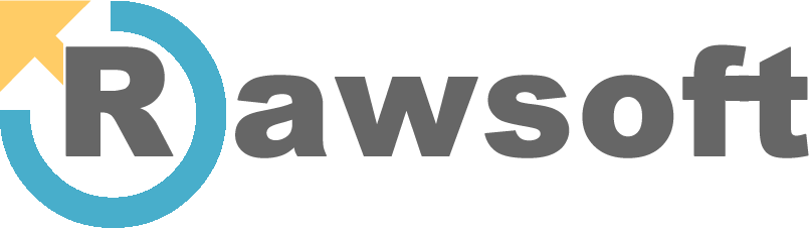You have a consent banner. You think you’re compliant. But there’s a high probability your website is sending user data to Google, Meta, and other platforms before a visitor ever clicks “Accept.” This critical issue is known as “tags firing before consent,” and it’s one of the most common and costly compliance gaps we see in the wild.
This isn’t a minor technicality; it’s a direct violation of data privacy regulations like the GDPR and ePrivacy Directive. The good news is that you can diagnose and fix it in about 15 minutes using tools you already have.
The Silent Compliance Killer: What Are “Tags Firing Before Consent”?
Let’s break it down simply.
- Tags: These are small snippets of code you add to your site to enable functionality from third-party tools. Think Google Analytics, the Meta (Facebook) Pixel, LinkedIn Insight Tag, or a Hotjar tracking script. When they “fire,” they execute and send data to their respective platforms.
- Consent: Under laws like GDPR, you need explicit, affirmative consent from a user before you can collect or process their personal data for non-essential purposes like analytics or advertising. That’s the job of your cookie banner.
Tags firing before consent is exactly what it sounds like: your analytics and advertising tags load and transmit data the instant a page loads, before the user has had a chance to grant or deny permission via your consent banner. It’s the digital equivalent of a store charging your credit card the moment you walk in, without you even looking at a price tag.
Why This Is a Bigger Problem Than You Think
Ignoring pre-consent firing isn’t just bad practice; it has serious consequences that can impact your entire business.
- Massive Financial & Legal Risk: Data Protection Authorities (DPAs) in Europe are actively enforcing this. Fines for non-compliance can reach up to €20 million or 4% of your global annual turnover, whichever is higher. Regulators see this as a fundamental failure to respect user choice.
- Corrupted Data Integrity: When tags fire for every single visitor instantly, your data gets skewed. You’ll see artificially inflated page views, sessions, and user counts, while bounce rates plummet. Your analytics become unreliable for making real business decisions.
- Erosion of User Trust: Users are more privacy-savvy than ever. When they see a website ignoring their explicit choices, it signals a lack of respect for their privacy. That trust is incredibly difficult to win back once it’s lost.
The 15-Minute Fix: How to Stop Tags Firing Before Consent with GTM
You don’t need to be a developer to solve this. If you use Google Tag Manager (GTM), you have the necessary tools at your fingertips. The key is implementing Google Consent Mode.
Consent Mode is a feature in GTM that makes your tags “consent-aware.” It acts as a gatekeeper, listening for the consent signal from your Consent Management Platform (CMP) and only allowing tags to fire if the user has given the appropriate permission.
Here’s the quick-start guide.
Step 1: Have a Proper Consent Management Platform (CMP)
This is non-negotiable. You need a real CMP like Cookiebot, OneTrust, Usercentrics, or similar. A simple “This site uses cookies” banner without granular controls is not enough. Your CMP is what captures the user’s choice and communicates it to GTM.
Step 2: Enable Consent Mode in GTM
This is the master switch.
- In your GTM container, go to Admin > Container Settings.
- Under the “Additional Settings” section, check the box for Enable consent overview.
- Click Save.
(Note: Add a real screenshot here)
Step 3: Set Your Default Consent State (The Crucial Part)
By default, you must assume the user has not consented.
- Go to Tags > New.
- Choose the Consent Mode tag type.
- Under “Default Consent,” set the default status for all relevant parameters (e.g.,
ad_storage,analytics_storage,functionality_storage) to Denied. - Set the trigger to fire on Consent Initialization – All Pages. This ensures it loads before any other tag.
This step guarantees that no tracking occurs until the user makes a choice.
Step 4: Configure Your Tags’ Consent Checks
Now, tell your tags what permission they need.
- Open an existing tag, like your GA4 Configuration tag.
- Go to Advanced Settings > Consent Settings.
- Most Google tags have “Built-In Consent Checks.” Ensure
analytics_storage(for GA4) orad_storage(for Google Ads) is listed. - For other tags, you may need to select “Require additional consent for tag to fire” and specify the required storage type (e.g.,
analytics_storage).
Your CMP will automatically send an “update” command to GTM when a user clicks “Accept,” changing the status from Denied to Granted and allowing the tags to fire.
Step 5: Verify Your Setup
Don’t just deploy and hope for the best.
- Enter GTM’s Preview Mode.
- Load your website. You’ll see a new Consent tab in the preview debugger.
- On the initial page load (before clicking the banner), check the “On-Page Default” consent state. It should be
deniedfor everything you configured. Check your tags—they should not have fired. - Now, click “Accept” on your cookie banner. A new “Consent” event will appear. Check the state again; it should now be
granted. Your tags should now fire.
Beyond the Fix: Proactive Compliance with TagPipes
Manually checking your GTM setup is a great start, but it’s a single snapshot in time. Website updates, new marketing campaigns, or changes by team members can easily break your compliant setup without you knowing.
This is where automated monitoring becomes essential.
Tagpipes continuously scans your entire website just like a real user, testing your consent banner and tag implementation on every page. Our platform automatically detects if any tag fires before consent is granted and alerts you immediately. It moves you from reactive fixing to proactive, continuous compliance.
Stop guessing if you’re compliant. Stop worrying about silent data leaks and potential fines. Run a free, no-obligation privacy audit with Tagpipes and get a definitive report on your website’s consent implementation in minutes.